Offline Flashing/Upgrade Nokia Firmware Tutorial
Credits :
1. me.dhillon helper member of dotsis(dot)com
2. dotsis(dot)com forum
3. blue-nokia(dot)com
Disclaimer :
1. This article is for education purpose only.
2. I don't being held responsible to anything can cause damage to your mobile phone. Try it on your own risk.
3. What you have done here can void your Nokia warranty.
If you okay with that disclaimer above let continue. This article well tested on XP SP2 and my Nokia N73.
Q & A :
Q : Why upgrade to the latest firmware needed ?
A : Because the latest firmware can solve a lot of bugs such as slow messaging, slow opening gallery, RAM issue, etc
Q : I have Nokia phone that still in warranty why must i follow your tutorial while i can upgrade in Nokia Center ?
A : You're right. You don't need this one. Please go to Nokia Center to upgrade your firmware free of charge.
Q : Why offline ? You can use online update with Nokia Software Updater (NSU).
A : Thats because i have a bad internet connection.
If download offline firmware from rapidshare failed i just re-download again and again,
BUT if download online update through NSU failed then your phone DEAD.
Q : I have N70 or N73 or another N-series. I want to upgrade to Music Edition or Internet Edition with the latest firmware. Is that possible ?
A : Yes. This is what i have done. Just follow this article.
Q : I pay a visit to blue-nokia(dot)com and my phone is not listed. Do i need to upgrade ?
A : You're using old-fashion mobile phone (no offence lol). Then you can read the rest of this article but you won't need upgrade your phone.
Q : If flashing failed and my phone dead what should i do ?
A : Then you should read more careful my article. No i'm kidding, no worry about that.
You can flashing dead phone too.
Tools and Requirment :
1. Modern PC spec with XP installed
2. Nokia USB cable
3. Phoenix 2008 or later http://rs635tl4.rapidshare.com/files/239297039/Phoenix_2009.12_v2.exe (143 MB)
4. Offline firmware for your Nokia type. Size vary 40 - 100 MB.
*. Check your current firmware by pressing *#0000# in your mobile phone. Write down in notepad
*. Visit http://www.blue-nokia.com/obnoxy/index02_en.html.
*. Choose your Nokia type.
*. Choose your latest firmware with region on your country.
As you can see in image my N73 has 2 latest firmware 4.0839.42.2.1 v11 (Music Edition) APAC and EMEA.
APAC stand for Asia and Pasific.
EMEA stand for Europe Middle East and Africa.
I live in Indonesia so i choose APAC version.
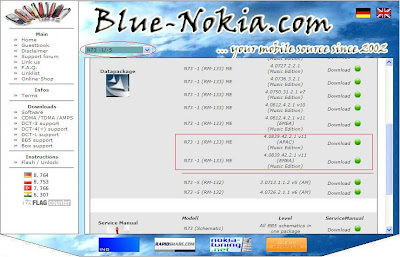
Preparation :
1. In your PC :
*. Create restore point through Start -> All Programs -> Accessories -> System Tools -> System Restore. Name it 'Before flashing' click create.
*. Remove Nokia PC Suite, Nokia Software Updater, Nokia Care Suite, Nokia Modem Drivers, Nokia Connectivity Drivers through Control Panel -> Add/Remove Programs, but DO NOT REMOVE PC Connectivity Solution and Windows - Nokia Modem.
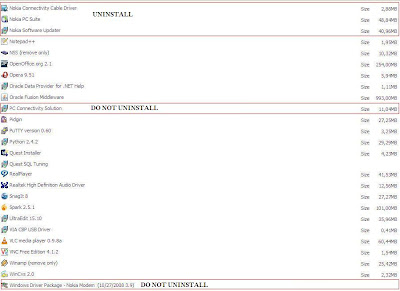
*. Restart your PC.
*. Do not connect your phone before installing Phoenix software.
*. Disable all antivirus, firewall, antispyware, antimalware etc.
*. Disable screen saver.
*. Check C:\Program files\Nokia\Phoenix\Products\ If you have those folder in there delete all.
2. In your mobile phone :
*. Backup all your mobile phone content since all your data will be lost after flashing.
*. If you protect your memory card with password, then remove it.
*. Remove your memory card from your mobile phone.
*. Go to Tools -> Settings -> Security -> Phone and SIM.
Set Pin code request to Off.
Set Autolock period to None.
Set Lock code to default password which is 12345.
Set Lock if SIM changed to No.
*. Uninstall your mobile antivirus.
*. Charge your phone battery to at least 70% and keep charging. Although flashing takes only 7-10 minutes.
Begin Flashing :
1. Installing Phoenix Service Software 2008 or later :
*. First Extract the archive you have downloaded which contains Phoenix Service Software 2008 or later
*. Install the software. Be patient, it may take some minutes to install all the components.
*. Don’t run Phoenix software now.
*. Connect your Nokia handset to your pc with USB cable in PC Suite mode.
*. windows will start installing the connectivity drivers as soon as you connect the phone. Let it install completely.
If this process failed then you must be remove PC Connectivity Solution. But don't worry we created restore point earlier remember. Restore your system and start remove Nokia component again but do not remove PC Connectivity Solution.
2. Installing Firmware Files From The Offline Package You Downloaded :
*. If your firmware file is in .rar format, first extract it using WinRar on desktop.
*. On desktop you will find .exe file of your firmware file.
*. Install the exe file. Do not change its path. It will install it to default location of C:\Program files\Nokia\Phoenix\Products\
*. If you have downloaded a firmware File which Doesn't have an autosetup, then just copy your Extracted folder Manually in the directory C:\Program files\Nokia\Phoenix\Products\
*. Be sure you install updated firmware. You cannot downgrade your phone’s firmware in BB5 phones which includes all new Nokia phones including N-Series.
*. Phoenix allows downgrading but your phone doesn’t allow it as your phone has some special security built into it. So no use of trying it. You’ll get an error message.
3. Flashing Procedure (Updating to latest firmware version) :
*. Open Phoenix Service Software.

*. Connect your phone in PC Suite Mode.
*. In Phoenix, click File -> Manage Connections.
*. Now click New.
*. Now select the type of cable you are using. If you are using DKE-2, CA-53 [N-Series] cable, select USB.
*. Click Next. It will find your product and say FOUND. If it doesn’t find any, you can try changing your cable type by clicking Back.
*. Click Next and then Finish.
*. Now your cable type (USB) appears in the connection list. Select it. Click APPLY and then CLOSE.
*. Now select File -> Open Product.
*. A list of RM code will open. Select your phone’s RM code. Like RM-133 for Nokia N73 or RM-84 for Nokia N70 and other nokias with there corresponding Rm Types but choose the one which corresponds to your phone! Click OK. At this steps if you receive an error its okay. Just ignore it.
*. Now select File -> Scan Product.
*. Your phone’s firmware info will appear at the extreme bottom of the Phoenix window.
*. Now go to Flashing -> Firmware Update.
*. A window will open.
*. On that window click Browse button (the one with three dots)
*. A window will open with various products and various regions. Choose the region or country of your choice according to the language pack you want to install.
*. Click Ok.
*. Click Refurbish.
*. Now your actual flashing has started. Don’t touch your phone or press any button until the flashing has finished. Also don’t touch your data cable and your computer system. Remember dont Touch!
*. At the end Phoenix will tell you to remove your phone as the flashing has finished.
*. Now wait for your phone to reboot into latest firmware.
*. The flashing procedure takes 7-10 minutes
4. Flashing dead phones [Which show only white screen on startup] :
Note : You can install any firmware in dead phones whether it is latest and or the old one.
Note (Again) : You can make a deadphone if you want. Just unplug your cable while flashing.
*. The procedure is the same for flashing Dead phones.
*. Start Phoenix. Connect your phone with USB Cable (phone is off at this time).
*. Click File -> Open Product. Select your RM code from the window that appears. Click OK.
*. Click File -> Manage Connections. Select No Connection. Then APPLY and CLOSE.
*. Now straight away click Flashing -> Firmware Update.
*. A window will open. Click on Browse button [the one with 3 dots].
*. A window will open with various products and various regions. Choose the region or country of your choice according to the language pack you want to install.
*. Check the option “Dead Phone USB Flashing”.
*. Click Refurbish.
*. Flashing has started.
*. After some seconds flashing will pause asking you to turn your phone ON.
*. Press POWER button of your phone until backlight comes up. Remember not to remove your cable or even remove it accidently will switching on your phone!!
*. Flashing will proceed.
*. Your phone will automatically start when the flashing finishes. After finish you can safely remove your data cable from Phone. FINISHED!!!
5. If you want to install another update to your phone after some months, first remove the previous version you installed in C:\Program files\Nokia\Phoenix\Products\
Delete all the contents of Products folder before installing a new firmware.
PS :
Please leave a comment and do me some favor to keep this blog alive (you know what i mean). Leave a comment with format
Type : N73
Firmware before flashing : 3.0638.0.0.1 30-10-2006 RM-133
Firmware after flashing : 4.0812.4.2.1 21-03-2008 RM-133
Status : Success / Failed (If failed why. Describe where area you failed such as Requirment or Preparation or Begin Flashing and describe the detail.)
Description : Success flashing N73 become N73 ME

|